| |
|
|
 |
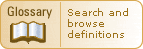
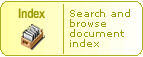
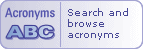
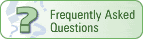
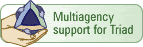
Triad is a Federal/State Interagency Partnership
|
 |
Search Help for Project Profiles
The Triad Project Profiles database contains information about projects that have used elements of the Triad approach. The search form allows you to find project profiles that match the criteria you specify.
Text Fields
The Words or Phrases and Contaminants fields allow you to enter text. You can use the wildcards and operators listed in the table below. The search is not case-sensitive.
Search operators and wildcards
Operator or
Wildcard |
Definition |
| AND |
Finds profiles containing both words (e.g., Greenwich AND brownfields will find all profiles containing Greenwich and brownfields.) |
| OR |
Finds profiles containing either of the words (e.g., PCBs OR PAHs will find profiles containing the word PCBs or the word PAHs, but not necessarily both.) |
| NOT |
Finds profiles containing the word that precedes it but that do not contain the word(s) that follows it. (e.g., soil NOT water will find profiles with the word soil, but would exclude any profiles with the word water even if the word soil was in the document.) |
| ? |
The question mark represents any single character.You can use a ? to specify the first letter of a word. For example, ?an would find profiles with the following words: ran, pan, can, and ban. |
| * |
The asterisk represents one or more characters. For example, corp* will find corporate, corporation, corporal, and corpulent. The asterisk cannot be used at the beginning of a search string (e.g., *ization will not return any results, even if the document contains characterization). |
| ' |
Use a single quote to find variations of a word. For example, the query edit' finds edited, editing, and edition. |
| "" |
Use double quotes to find exact matches and phrases. For example, the query "edit" will find profiles with the word edit in them, but not editing, edited, or editor. Double quotes are especially helpful in finding specific phrases. For example, "metal recycling facility". |
List Fields
The remaining form fields allow you to choose one or more items from a list of options. To select multiple items from a list, hold the Ctrl key on your keyboard while you click each item. The search will find profiles matching any of the items in the same list. For example, if you select three items from one of the lists, the search will return profiles that match any of those three items (not necessarily profiles that match all three).
How Fields are Combined
The search will find profiles that match all the criteria entered. For example, if you enter text in the Words or Phrases field, and you choose two items from Remedial Phase list, only profiles that contain the text you entered in the Words or Phrases field and that match at least one of the items from the Remedial Phase list will be returned (see figure below).
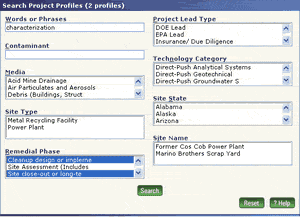
To clear all criteria on the form, click the Reset button.
Profile Help
While viewing a profile, pass your cursor over the question mark icon next to headings to find out more about that section of the profile.
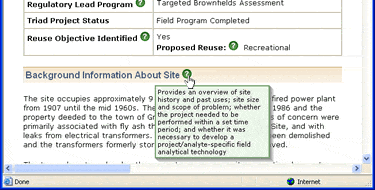
|
 |
 |